Microsoft Testing Windows 11 Passkey Support with Windows

Windows 11
If you are familiar with Windows 11, read this article. Continue reading if you want to learn more about utilizing.
Microsoft Testing Windows 11 Passkey Support with Windows Hello for Websites.

Introduction
The launch of Windows 11 has brought along a new feature called Passkey Support with Windows Hello for Websites. Exciting, right? So, what exactly is Passkey Support? Well, it’s a fantastic password alternative that enhances security and makes accessing different websites a breeze. No more hassle of forgotten passwords or constant resets.
Windows Hello for Websites takes this convenience to a whole new level. But how does it work? Let’s dive in and find out! Everything you need to know about setting up Windows Hello for Websites and some helpful tips for a smooth experience will be covered in this blog. So, let’s get started!
Also, Read 5 Best Chatbot Software { 2023 }
What is Windows 11 Passkey Support?
What is this Windows 11 Passkey Support everyone’s talking about? Well, my friend, it’s a fancy new feature that’s here to spice up your Windows experience. With Passkey Support, you can bid farewell to boring old passwords and say hello to a whole new level of security.

Imagine this: you log in to your favorite websites using a unique passkey instead of a pesky password. No more racking your brain trying to remember if it was “password123” or “123password” for that particular site. Plus, it’s much safer since passkeys are stored on your device and not floating around on the internet. But wait, there’s more! With Windows Hello for Websites, accessing your favorite online haunts has never been easier.
Just a simple scan of your beautiful face using your device’s camera, and voila! You’re in! It’s like magic, except it’s real and saves you from the hassle of typing in those tedious usernames and passwords. Setting up Windows Hello for Websites is a breeze too. You just need a compatible device with a snazzy camera, enable Windows Hello in your settings, and add compatible websites. It’s like building your VIP list of sites that recognize your fabulous face.
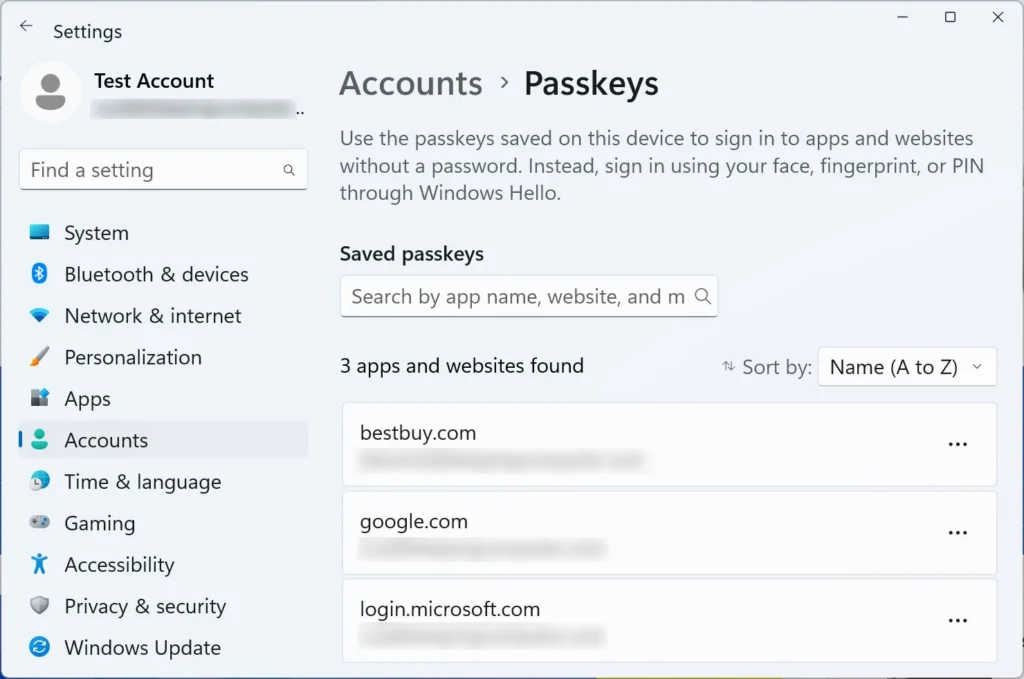
Also, Read
Now, before you dive headfirst into this world of passkeys and face scans, here are a few tips to ensure a smooth Windows Hello experience. First, make sure you have optimal lighting conditions because even technology needs good lighting for a flawless selfie. Secondly, position your face correctly in front of the camera – no sticking your tongue out or making silly faces, unless that’s your thing.
Lastly, keep your devices up to date. It’s like giving them a little makeover with improved performance and enhanced security.
Plus, you don’t want to be caught in a situation where Hello decides it no longer recognizes your beautiful face, do you? So, my tech-savvy friend, embrace the future of secure and convenient logins with Windows 11 Passkey Support and Windows Hello for Websites. Say goodbye to forgotten passwords and resets, and say hello to a smoother online experience.
Benefits of Windows 11 Passkey Support
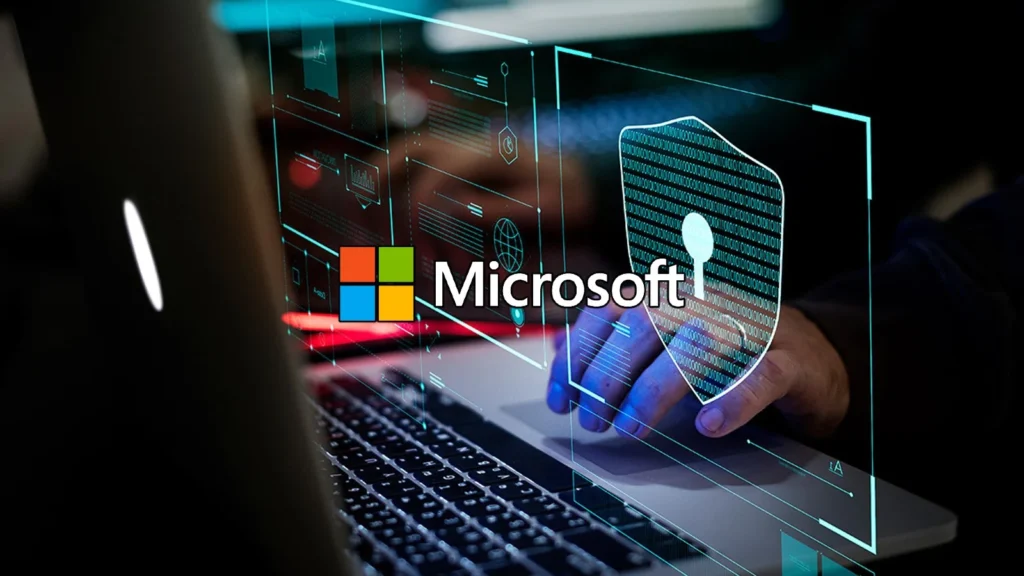
Benefits of Windows 11 Passkey Support: Ah, passwords. The bane of our existence. We all have that one website (or ten) that makes us go through the dreaded “Forgot Password” process every time we try to log in. But fear not, my fellow exasperated internet surfers, because Windows 11 Passkey Support is here to save the day! One of the greatest benefits of Windows 11 Passkey Support is the enhanced security it offers. Finally, we can bid farewell to those easily hackable passwords. With Passkey Support, you can now use password alternatives, like facial recognition or a fingerprint, to unlock your favorite websites.
It’s like having your own personal security guard for your online life! Convenience is another big win with Passkey Support. No more juggling multiple passwords or trying to remember which one belongs to which website.
With this nifty feature, you can access different websites with just a touch or a glance. Talk about a time-saver! Plus, who doesn’t love the feeling of being a high-tech secret agent while logging in? And let’s not forget the biggest headache-saver of them all: no more forgotten passwords and resets.
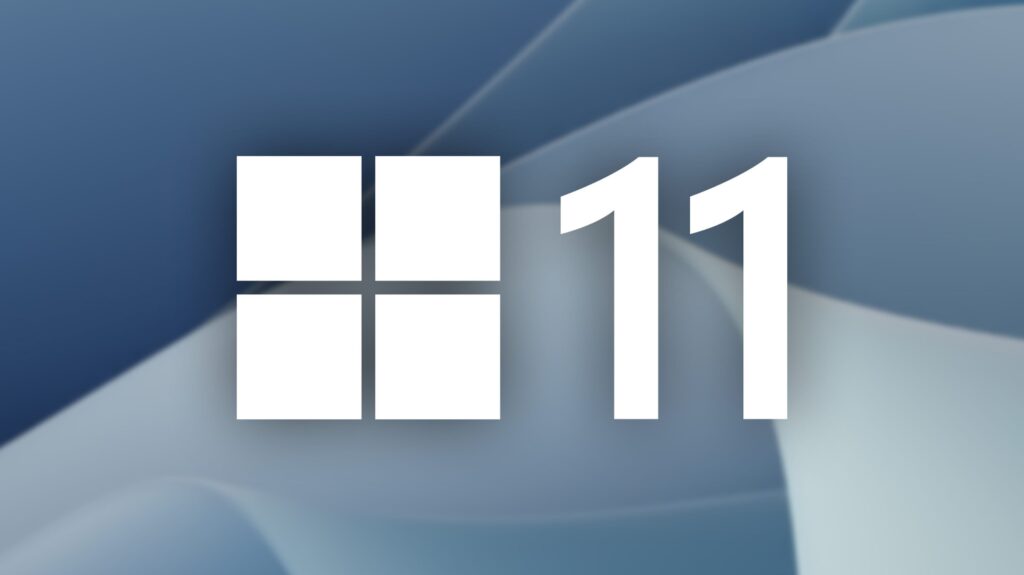
We’ve all been there, staring at the screen in frustration, wondering what combination of letters, numbers, and special characters we used. But with Passkey Support, that’s a thing of the past. Just a simple scan or tap, and you’re in.
No more crying over lost passwords and wasted time. So, my dear internet explorer, if you’re tired of password madness and longing for a simpler, more secure online experience, Windows 11 Passkey Support is the hero you’ve been waiting for. Say goodbye to password-induced headaches and embrace the world of biometric authentication. It’s time to log in with style and convenience, my friend!
How Windows Hello Works for Websites?
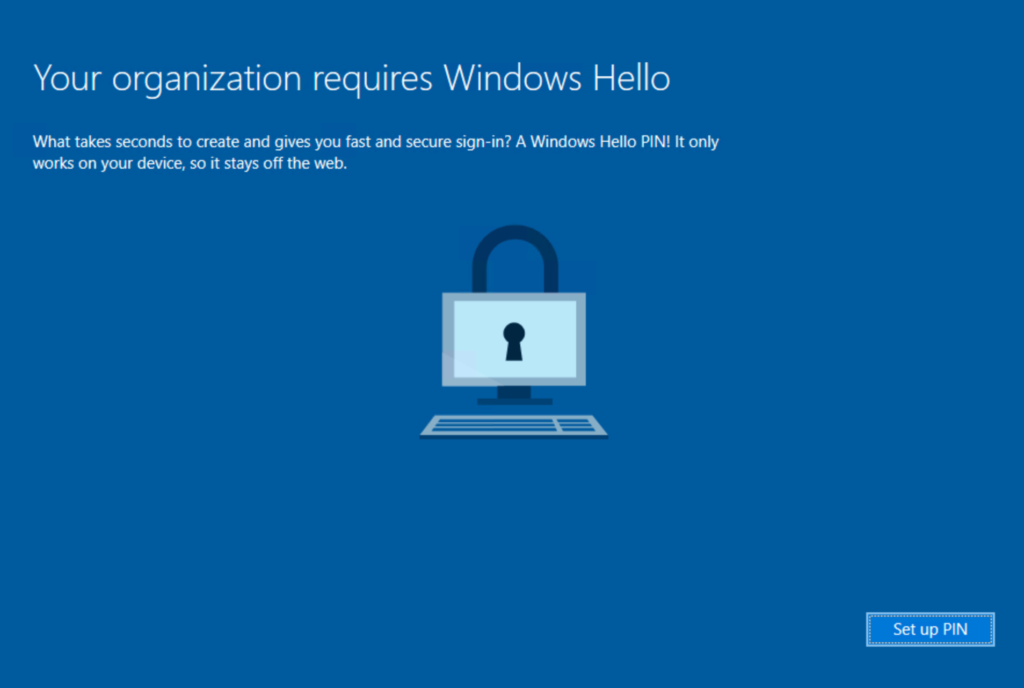
Ever wished you could just wave your hand and magically log into your favorite websites? Well, thanks to Windows Hello, that dream is now a reality! Windows Hello is a biometric authentication system that allows you to use your face, fingerprint, or even your iris to log into various websites.
It’s like having your own personal bouncer at the door, but instead of checking IDs, it’s checking your beautiful face. So, how does Windows Hello work its magic on the world wide web? It’s pretty simple, really. When you visit a website that supports Windows Hello, it sends a request to your device asking for your biometric data.
Your device then uses its fancy sensors to capture your face or fingerprint, and through the magical power of algorithms, it compares that data to the one it has stored. If it’s a match, ta-da! You’re granted access to the website without the hassle of typing in usernames and passwords. The best part is, Windows Hello works seamlessly across different websites.
Also, Check AppSumo: Unlock Exclusive Deals and Elevate Your Software
Once you’ve set it up, you can use it on any compatible website without the need to create and remember different usernames and passwords. It’s like having a VIP pass for the internet, and you get to skip the long, tedious queue of forgotten passwords and account resets.
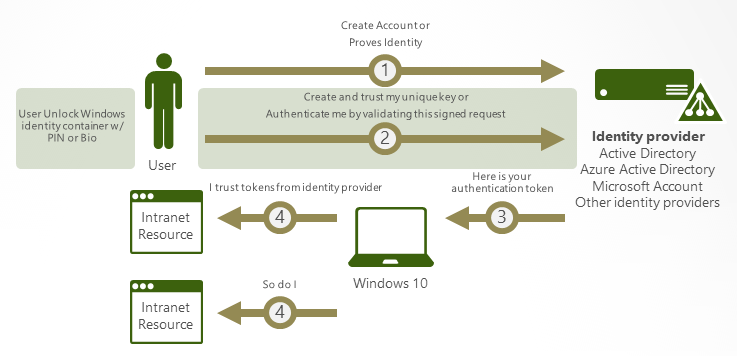
But wait, there’s more! Windows Hello also ensures heightened security by providing an extra layer of protection. Since your biometric data is unique to you, it becomes much harder for anyone to impersonate you and gain unauthorized access to your accounts.
It’s like having an impenetrable fortress guarding your online kingdom, keeping your sensitive information safe and sound. So, if you’re tired of password madness and want to add a touch of magic to your online experience, give Windows Hello for Websites a whirl.
With its convenience and enhanced security features, you’ll wonder how you ever lived without it. Just remember to strike a pose and let Windows Hello do the rest. Hello, internet!
Setting up Windows Hello for Websites
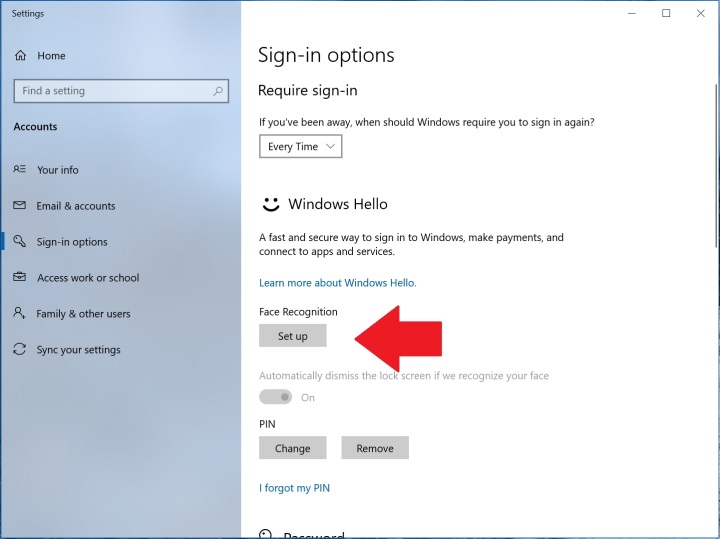
Setting up Windows Hello for Websites Now that you’re convinced Windows Hello is the ultimate solution to all your password-related problems, let’s dive into the exciting world of setting it up for websites. But wait, before we get into the nitty-gritty, let’s talk about the requirements. Don’t you just love requirements? I know I do.
First things first, you’ll need a device with a compatible camera. And sorry folks, your ancient potato-looking webcam won’t cut it this time. Make sure it can properly capture your beautiful face or else Windows Hello might mistake you for a cucumber or a rock. And we don’t want that, do we? Now that you have a snazzy camera, you’ll need to enable Windows Hello.
Don’t worry, it’s not like performing brain surgery on a pineapple. Just go to your settings, click on Accounts, and select “Sign-in options”. There you’ll find our good old friend, Windows Hello. Enable it and bask in the glory of advanced biometric technology.
But what good is Windows Hello if it doesn’t work with your favorite websites? Fear not, my friend, for Microsoft has got you covered. Simply visit the website of your choice and look for the Windows Hello logo. Click on it and voila! You’re ready to experience password-free bliss.

Just remember, setting up Windows Hello for websites is like going on a blind date. You need the right equipment and a bit of courage. And hey, even if the date goes south, at least you’ll have a cool story to tell. So be bold, enable Windows Hello, and enjoy a password-free future with a touch of biometric magic. Life’s too short for forgotten passwords, after all.
Tips for a Smooth Windows Hello Experience
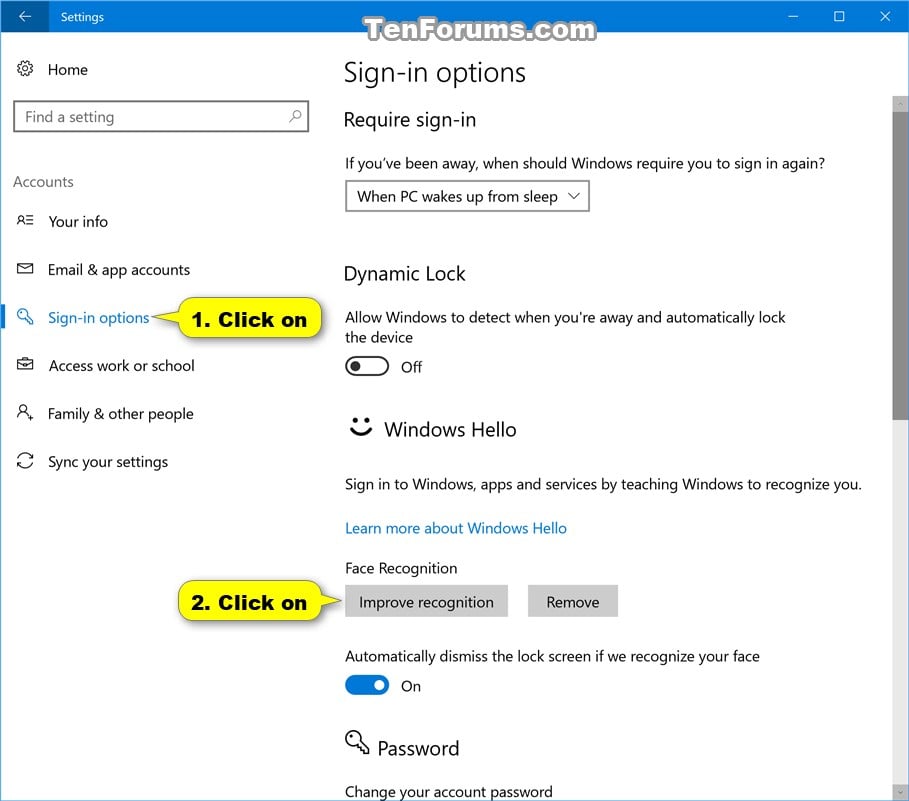
So, you’ve decided to dive into the world of Windows Hello and experience the wonders of effortless authentication. Well, buckle up because I’m about to drop some knowledge bombs on how you can have a smooth Windows Hello experience. Trust me, you’ll thank me later.
First and foremost, let’s talk about lighting. No, not the kind that sets the mood for a romantic dinner, but the kind that makes Windows Hello work like a charm. Ensure that your face is well-lit when using Windows Hello, preferably with natural light. We don’t want any shadowy figures trying to impersonate you, do we? Next, it’s all about positioning.
Also, Check It What is JIRA?: How to Use Jira Testing Software Tool | [2023]
Just like getting the perfect selfie angle, positioning your face correctly in front of the camera is crucial. Make sure you’re looking directly into the camera with your face centered and aligned. A little tip: pretend that you’re on a video call with your favorite celebrity and you want to make a good impression.
Trust me, it works! Now, let’s talk about keeping your devices up to date. Just like a relationship, you need to nurture your devices with the latest software updates and drivers. This ensures that Windows Hello functions smoothly, giving you a stress-free login experience.
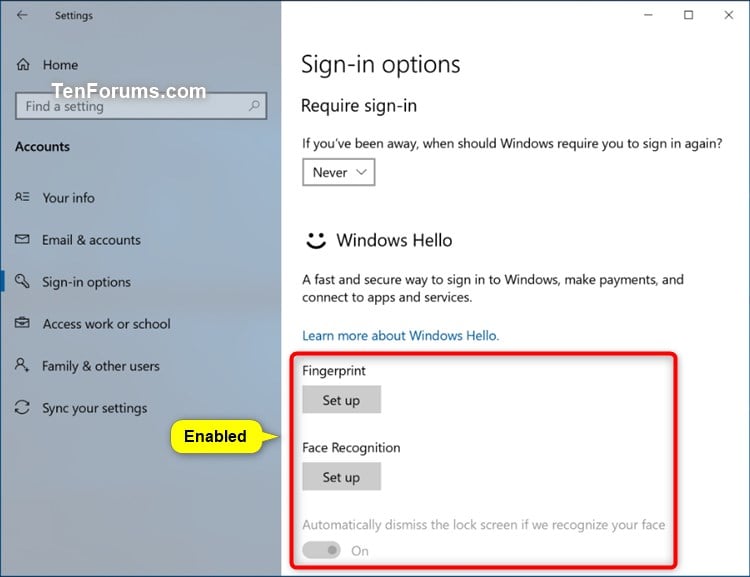
Plus, who doesn’t love getting new features and bug fixes? It’s like Christmas morning for your device! To sum it all up, for a top-notch Windows Hello experience, remember to light up your face like a Hollywood star, strike the perfect pose in front of the camera, and keep your devices updated like a tech-savvy pro.
With these tips in your pocket, you’ll be breezing through authentication in no time. Now, get out there and show Windows Hello who’s the boss! And remember, if anyone asks how you manage to log in so effortlessly, just wink and say, “I’m friends with Windows Hello.” Stay tech-tactic!
Frequently Asked Questions :
Image Source: MICROSOFT Microsoft Windows 11 testing a feature to let users sign in to websites using passkeys Microsoft is currently testing a new feature for Windows 11 that will enable users to sign in to websites and applications using passkeys.
You can use Windows Hello today to sign in to any site that supports passkeys, and in the near future, you’ll be able to sign in to your Microsoft account with a passkey from an Apple or Google device.
Microsoft is currently testing a new feature for Windows 11 that will enable users to sign in to websites and applications using passkeys. In a recent blog post aimed at Windows Insiders, the tech giant announced its plans to introduce passkeys as a secure sign-in method across various platforms.
Conclusion
Ah, the moment we’ve all been waiting for! The grand finale of our Windows 11 Passkey Support blog. Don’t worry, I won’t drag it out like the last season of your favorite TV show. Let’s dive right into the key points, shall we? First and foremost, Windows 11 Passkey Support offers enhanced security by giving you alternatives to those pesky passwords.
No more typing out the same old combination of letters, numbers, and special characters. Phew, what a relief! Next up, we have the convenience factor. With Passkey Support, accessing different websites becomes a breeze.
No more clicking the “Forgot password” button and waiting anxiously for that reset email. Goodbye, password-related stress! But wait, there’s more! Say goodbye to forgotten passwords and the endless cycle of resets. Windows 11 Passkey Support puts an end to that frustrating dance. Hallelujah! Now, let’s talk about Windows Hello for Websites.
It’s like having your own personal bouncer for the online world. With Windows Hello, your face is the key to unlocking access to compatible websites. Looks like your good looks finally paid off! To set up Windows Hello, make sure you meet the requirements – a compatible device with facial recognition capabilities and the Windows Hello feature enabled.
Also, Read
Once you’ve got that covered, add your favorite websites to the list and get ready to dazzle them with your smiling face. Ah, the sweet taste of success! But hold on, I have a few tips to ensure a smooth Windows Hello experience. First, make sure you’re in good lighting conditions. Nobody wants to see a shadowy version of your face, right? Second, position your face correctly.
No silly poses or strange angles, please. And finally, keep your devices up to date. Nobody likes outdated technology, especially when it’s guarding the entrance to your online kingdom. And that’s a wrap, folks! Windows 11 Passkey Support and Windows Hello for Websites are here to make your online life easier and more secure.
So, go ahead, embrace the future, and bid farewell to those pesky passwords. Trust me, you won’t miss them one bit. Cheers to a password-free world!







