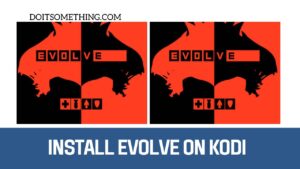How to Use Discord Mobile to Spoiler Images? [ 2023]
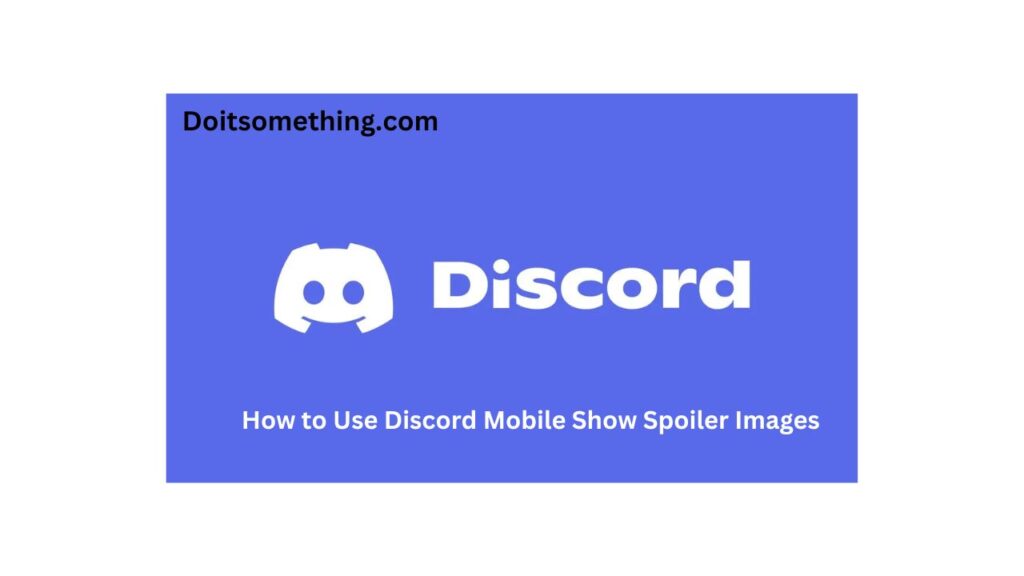
How to Use Discord Mobile Show Spoiler Images
How to Use Discord Mobile Show Spoiler Images
Did you know about How to Use Discord Mobile Show Spoiler Images if yes then this article is for you? We will be discussing. Read on for more.
Discord is a widely used platform among gamers, as is well known. Most players are on this platform because of its intriguing and distinctive characteristics. In terms of exchanging audio or video calls, this platform is undoubtedly appealing to gamers like you.
It’s not just a texting app, either!
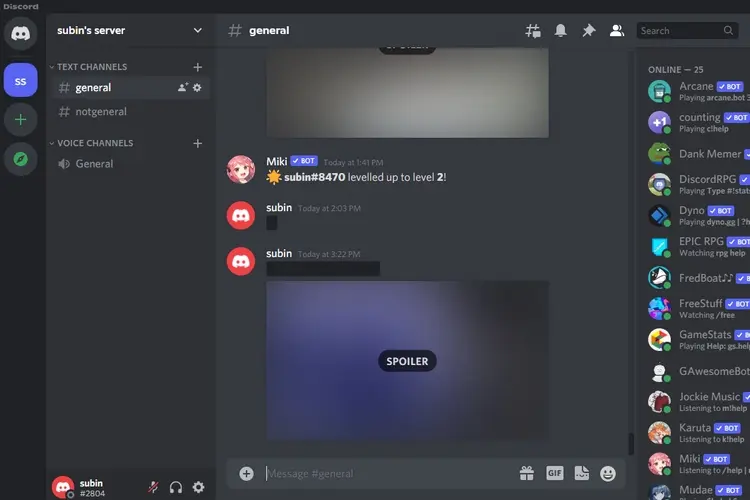
We’ll talk about spoiler tags, which are one of this platform’s intriguing features.
We have therefore provided instructions on how to use spoiler photos on Discord mobile in this blog. Since we have included all relevant information here, we strongly advise reading this blog post in its entirety.
What on Discord are Spoiler Images?
On Discord, spoiler images function similarly to virtual treasure troves, sustaining the suspense throughout discussions. Say you’re talking with friends about a new and exciting video game or exciting movie that not everyone has played yet.
How do you describe that mind-blowing experience without spilling everything?
Spoiler photos are the solution!
Imagine this: You want to tell your friends about an amazing moment you saw in a TV show or an incredible event you came across in a game. You may shroud it in mystery with Discord. A spoiler image is protected with a cover when it is sent, much like a secret surprise.
The material won’t be visible to your friends until they click on it.
The nice thing is that you can preserve the secret and let your pals figure it out at their own leisure. It’s a deft approach to accommodate those who haven’t caught up yet while maintaining an exciting and suspenseful conversation.
So feel free to spread the excitement without revealing the storyline!
How to Use Mobile Spoiler Images in Discord
To learn how to use spoiler photos on Discord mobile, follow these instructions. These days, it’s quite easy to use once you know the instructions. It’s gotten really straightforward. The best thing about this is that it functions exactly the same on PC and mobile platforms.
The following are the steps:
- There will be a plus sign to the left; click it.
- There, you must choose the picture you wish to send.
- Make sure the image is attached to the message box when you select it.
- Do not send the image directly.
- You must open the attached image in a separate window after it has been attached.
- You can designate an image as spoiler by doing this.
- Make sure you tick the box before sending the image.
- Every member will be able to see the spoiler tag on the picture when you send it.
- They will only be able to view contents if they give their approval.
Also Read About How To Give A Friend Free Robux Full Guide [2023]
Turn Discord Spoiler Tags On/Off
You should be able to switch off and on spoiler graphics on Discord mobile now that you know how to do so. Although turning off spoilers is something we advise against, you can do so on Discord. Here are a few easy techniques to disable spoilers on Discord.
- Open Discord on your mobile.
- Go to settings on the app.
- You must now choose the text and image options.
- Select the precise section where you wish to view content.
- You will see three options on it.
- You can set them as per your needs.
- This includes, On click, On servers I moderate, and Always.
- Those who want to see a spoiler alert can select the Always option.
- This setting can be done only on mobile phones.
- It is not yet available on computer systems.
Using Discord to Send a Spoiler Photo
On Discord, users have the option to transmit a spoiler photo. These steps may seem difficult at first, but they will become simple when you try them once or twice. Spoilers with attachments can be sent either the PC app or the Discord website. Both procedures follow nearly identical steps.
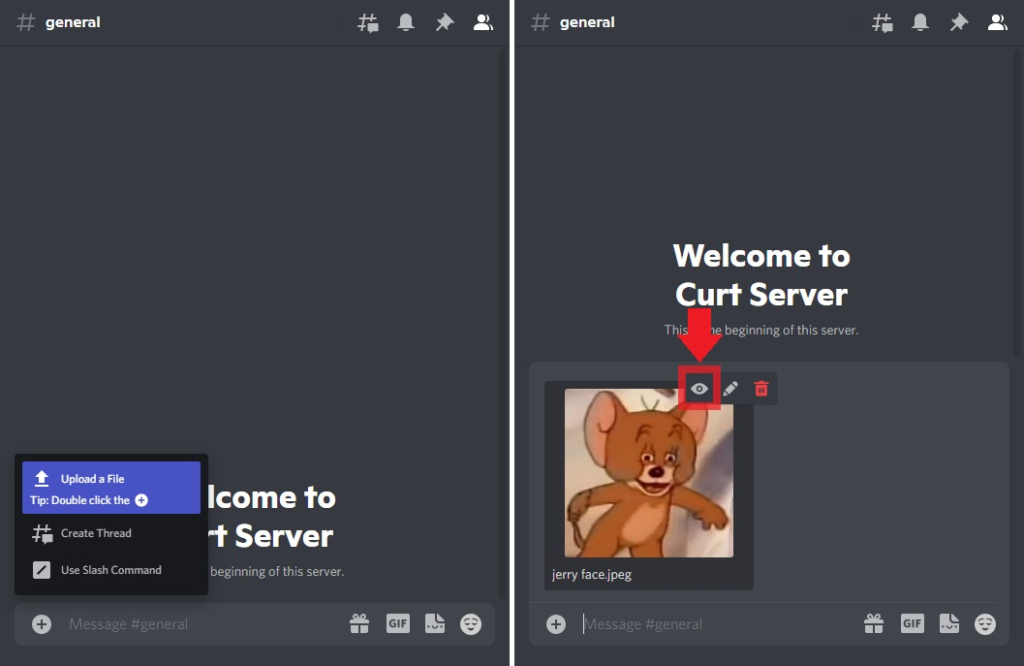
The steps for that are as follows:
- Launch the Discord website or app to get started.
- Send it into the chat window where you wish to draw attention to a spoiler image.
- You will see a plus sign beside the message box.
- Double-click on that icon.
- The computer will open another window on the screen.
- Here you have to navigate to the folder and click on the image.
- Make sure to choose the image correctly which you want to send.
- By double-clicking on it you can add the photo.
- Now, go back to the chat and click on the Spoiler Attachment option.
- This can be seen in the top-right corner.
- You have to mark this photo as a spoiler before sending it.
- When you do so, a Spoiler Tag will be seen on it.
- Press enter to send this attachment.
Images That Spoil After Posting
You cannot later turn a shared image or link into a hidden “spoiler” on Discord if you have already shared it without hiding it.
It must be removed and shared once more as a “spoiler.”
You can’t easily make something secret later, for instance, if you shared a picture or a link regarding a TV show’s ending or a great scene in a video game and you want to keep it a secret. Read about how to use spoiler photos on Discord mobile to learn more about it.
It must be removed and shared once more as a covert “spoiler.”
Conclusion
This was our on Discord Mobile Show Spoiler Images
We hope that you can now use your gadget to accomplish this trick. This may be rather challenging for computer people, but you will get the hang of it eventually. It’s quite simple for consumers on mobile devices.
What are your thoughts on this, then? Tell us in the space provided for comments.