PointClickTrack Affiliate Program [2023] | Do It Something
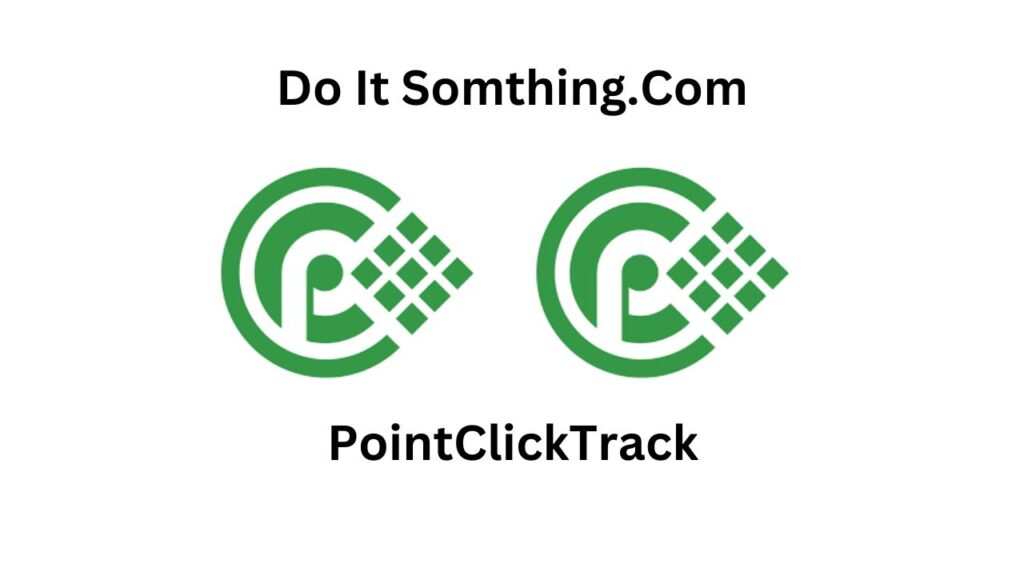
PointClickTrack
PointClickTrack
If you are familiar with PointClickTrack, this article is for you. Continue reading if you want to learn more about utilizing.
Also, read about Adtogame Affiliate Network Program.
PointClickTrack is a unique affiliate program that helps you monetize your site through WallAds. It offers different revenue models and a referral commission for each referred publisher that joins.
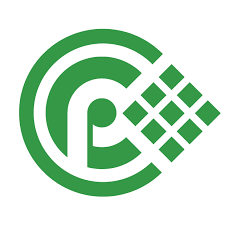
Before you can start promoting with PointClickTrack you must have a top-level domain name and a website that is content-based and not just a collection of links. You should also have a permission-based opt-in database with functional unsubscribe mechanisms.
The definition of pointclicktrack
PointClickTrack is a performance-based affiliate network that provides a platform for advertisers and publishers to connect and promote products and services.
Advertisers offer products or services that they want to promote, and PointClickTrack connects them with publishers who have an audience that would be interested in those products or services. Publishers then promote the advertiser’s products or services to their audience and earn a commission on any resulting sales or leads.
PointClickTrack offers a wide range of affiliate marketing solutions, including pay-per-click, pay-per-lead, and pay-per-sale models. The platform also provides real-time tracking and reporting tools, which enable both advertisers and publishers to check their campaigns and optimize their performance.
In summary, PointClickTrack is an affiliate marketing network that connects advertisers with publishers to help them promote their products and services and generate leads and sales.
Gaining access to pointclicktrack
To earn money with PointClickTrack, you need to sign up as a publisher or affiliate on their platform and promote the products or services of their advertisers to your audience. Here are the steps to get started:

- Sign up as a publisher or affiliate on the PointClickTrack website.
- Browse the available campaigns and choose the ones that fit your audience and niche.
- Get your unique affiliate link or banner from the platform, which you will use to promote the advertiser’s products or services on your website or social media.
- Drive traffic to your affiliate link or banner through various marketing channels, such as search engine optimization, pay-per-click advertising, social media advertising, email marketing, or content marketing.
- When someone clicks on your affiliate link or banner and completes the desired action, such as making a buy, filling out a lead form, or subscribing to a service, you earn a commission on the sale or lead.
To maximize your earnings with PointClickTrack, you need to choose the right campaigns, target the right audience, and use effective marketing strategies that drive traffic and conversions. You should also check your campaigns’ performance regularly and optimize them for better results.
Using poinclicktrack
To use PointClickTrack, you need to sign up as either an advertiser or a publisher on their website. Here’s how to get started:
- Go to the PointClickTrack website and click on “Sign Up” at the top of the page.
- Choose whether you want to sign up as an advertiser or a publisher.
- Fill out the registration form with your personal and business information.
- Once you’re logged in, as an advertiser, you can create campaigns and set your budget, targeting options, and commission rates for publishers. As a publisher, you can browse the available campaigns and choose the ones that fit your audience and niche.
- As a publisher, you’ll get your unique affiliate link or banner, which you can use to promote the advertiser’s products or services on your website or social media.
- Drive traffic to your affiliate link or banner through various marketing channels, such as search engine optimization, pay-per-click advertising, social media advertising, email marketing, or content marketing.
- As a publisher, you’ll earn a commission on every sale or lead generated through your affiliate link or banner, based on the commission rate set by the advertiser.
To use PointClickTrack effectively, you should choose the right campaigns, target the right audience, and use effective marketing strategies that drive traffic and conversions. You should also check your campaigns’ performance regularly and optimize them for better results.
How to add affiliate conversion data from PointClickTrack to Google Analytics
To integrate PointClickTrack affiliate conversions in Google Analytics, you need to set up a conversion tracking goal in your Google Analytics account and use the tracking code provided by PointClickTrack. Here are the steps to do it:
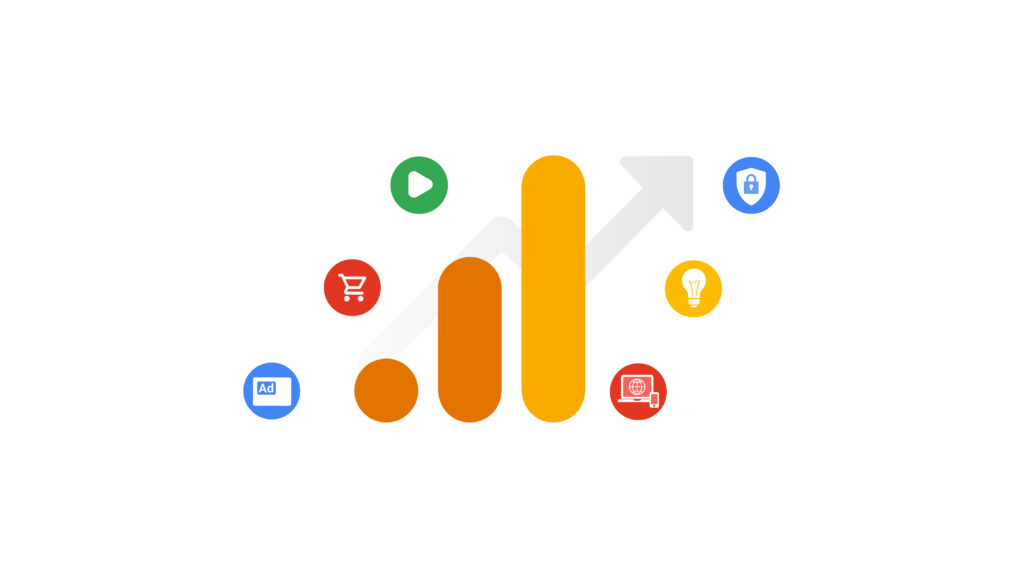
- Log in to your Google Analytics account and go to the “Admin” section.
- Under the “View” column, click on “Goals” and then click on “New Goal.”
- Select “Destination” as the type of goal and click “Continue.”
- For example, if your thank you page URL is “thankyou.html,” enter “/thankyou.html” in the field.
- Turn on the “Value” toggle if you want to assign a monetary value to the conversion and enter the value amount.
- Save the goal and copy the Goal ID, which is a number located at the end of the goal URL.
- Go to your PointClickTrack account and click on “Campaigns” and then “Conversion Pixels.”
- Select “Google Analytics” as the tracking option and enter your Google Analytics Tracking ID and the Goal ID you copied earlier.
- Click “Save Changes” to activate the conversion tracking.
Once you have completed these steps, PointClickTrack conversions will be recorded in your Google Analytics account, and you can analyze the performance of your campaigns, track your ROI, and optimize your marketing strategies accordingly.
How to link your Postback URL account to PointClickTrack
To connect your PointClickTrack account via Postback URL, you need to set up a conversion tracking postback URL in your PointClickTrack account and configure it with your website’s tracking system. Here are the steps to do it:
- Log in to your PointClickTrack account and click on “Campaigns.”
- Click on the campaign for which you want to set up the postback URL.
- Click on “Conversion Pixels” and then “Add New Pixel.”
- Select “Postback URL” as the tracking option.
- Enter the Postback URL provided by your website’s tracking system in the “Postback URL” field. The Postback URL usually includes a token or placeholder for the conversion information, such as the transaction ID, payout, and currency.
- Configure the token parameters based on your website’s tracking system requirements.
- Click on “Save Changes” to activate the postback URL tracking.
Once you have completed these steps, PointClickTrack will send the conversion information to your website’s tracking system via the Postback URL, and you can track and analyze the performance of your campaigns, as well as optimize them for better results.
How can I build a PointClickTrack Postback URL?
To create a Postback URL for PointClickTrack, you need to follow these steps:
- Log in to your PointClickTrack account and go to the “Campaigns” section.
- Choose the campaign for which you want to create the Postback URL and click on “Conversion Pixels.”
- Click on “Add New Pixel” and select “Postback URL” as the tracking option.
- In the “Postback URL” field, enter the URL of the page on your website that will receive the conversion data. You can use a landing page, a thank you page or any other page that can accept data via a URL.
Add the required parameters to the Postback URL. These parameters will allow PointClickTrack to pass conversion data to your website. Some of the common parameters include:
[A] SubID: This parameter is used to track the unique identifier of the click that led to the conversion.
[B ] Payout: This parameter is used to track the commission amount earned for the conversion.
[C] Transaction ID: This parameter is used to track the unique identifier of the conversion event.
- You can also add more parameters, such as the name of the campaign, the name of the publisher, and the currency used for the payout.
- Once you have entered all the required parameters, click on “Save Changes.”
After creating the Postback URL, you need to configure it on your website’s tracking system to receive and process the conversion data sent by PointClickTrack. The Postback URL should be added to your website’s conversion tracking code, which can be added to a conversion page or a confirmation page that loads after a conversion event.
How to import PointClickTrack conversions in Google Ads?
To import PointClickTrack conversions in Google Ads, you need to set up conversion tracking in your Google Ads account and use the tracking code provided by PointClickTrack. Here are the steps to do it:
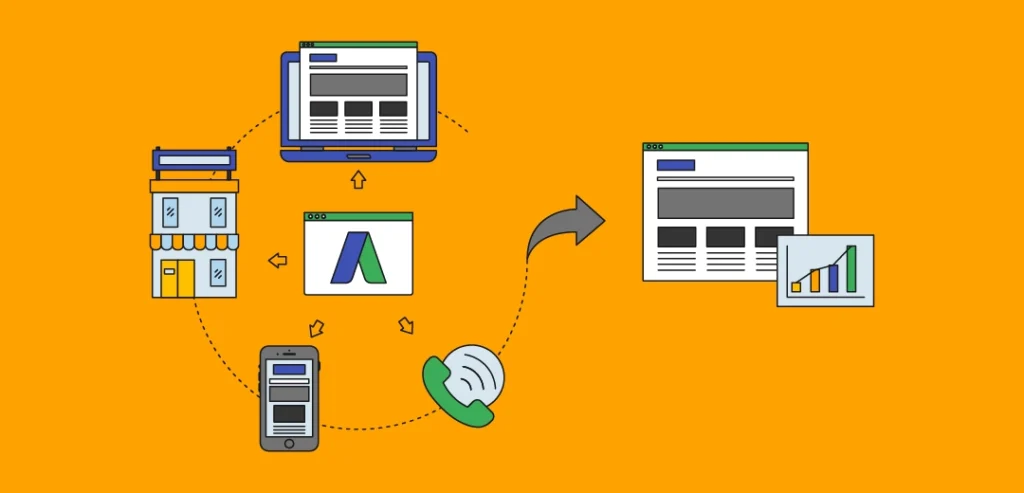
- Log in to your Google Ads account and go to the “Tools & Settings” menu.
- Click on “Conversions” and then click on the “+” button to create a new conversion action.
- Choose the “Import” option and select “PointClickTrack” as the source of the conversion data.
- Enter your PointClickTrack login credentials and grant permission to Google Ads to access your PointClickTrack data.
- Choose the conversion actions that you want to import and click on “Continue.”
- Map the PointClickTrack conversion actions to the corresponding Google Ads conversion actions. You can choose to create a new conversion action in Google Ads or map it to an existing one.
- Set the conversion value and count settings for each conversion action, if applicable.
Once the conversion data is imported into your Google Ads account, you can track the performance of your campaigns, optimize your bidding strategy, and make data-driven decisions to improve your ROI.
How to import PointClickTrack conversions in Microsoft Ads?
To import PointClickTrack conversions in Microsoft Ads, you need to set up conversion tracking in your Microsoft Ads account and use the tracking code provided by PointClickTrack. Here are the steps to do it:
- Log in to your Microsoft Ads account and go to the “Conversion Tracking” section.
- Click on the “+ Conversion Goal” button to create a new conversion goal.
- Choose the “Import from Another Program” option and select “PointClickTrack” as the source of the conversion data.
- Enter your PointClickTrack login credentials and grant permission to Microsoft Ads to access your PointClickTrack data.
- Choose the conversion actions that you want to import and click on “Continue.”
- Map the PointClickTrack conversion actions to the corresponding Microsoft Ads conversion goals. You can choose to create a new conversion goal in Microsoft Ads or map it to an existing one.
- Set the conversion value and count settings for each conversion goal, if applicable.
- Save the settings and wait for the conversion data to be imported into your Microsoft Ads account.
Once the conversion data is imported into your Microsoft Ads account, you can track the performance of your campaigns, optimize your bidding strategy, and make data-driven decisions to improve your ROI.
How import PointClickTrack conversions in Facebook Ads?
To import PointClickTrack conversions in Facebook Ads Manager, you need to set up conversion tracking in your Facebook Ads account and use the tracking code provided by PointClickTrack. Here are the steps to do it:
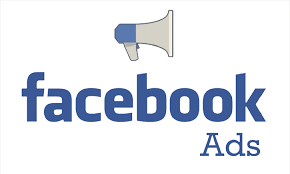
- Log in to your Facebook Ads account and go to the “Ads Manager” section.
- Click on the “Menu” button and select “Events Manager.”
- Click on “Connect Data Sources” and select “Web.”
- Choose “Facebook Pixel” as the tracking method and enter a name for your pixel.
- Choose “Manually Install the Code Yourself” as the installation method.
- Go back to the Events Manager and click on “Add Event” to create a new conversion event.
- Choose “Custom Conversion” and enter the URL of the conversion page.
- Enter a name for your conversion event and click on “Create.”
- In the “Conversion Tracking” section of your Facebook Ads account, click on the “Create Custom Conversion” button.
- Choose the “Track Events on Your Website” option and select the custom conversion event that you created earlier.
Once you have set up the Facebook pixel and the custom conversion event, you can import PointClickTrack conversions in Facebook Ads Manager by following these steps:
- Go to the “Ads Manager” section of your Facebook Ads account.
- Click on the “Menu” button and select “All Tools.”
- Click on “Measure & Report” and select “Conversion Tracking.”
- Click on “Create Custom Conversion” and select the custom conversion that you created earlier.
- Choose “Import” as the source of the conversion data and select “PointClickTrack” as the partner platform.
- Enter your PointClickTrack login credentials and grant permission to Facebook Ads Manager to access your PointClickTrack data.
- Choose the conversion actions that you want to import and click on “Continue.”
- Map the PointClickTrack conversion actions to the corresponding Facebook Ads conversion events. You can choose to create a new conversion event in Facebook Ads Manager or map it to an existing one.
- Set the conversion value and count settings for each conversion event, if appl
Frequently Asked Questions :
What is PointClickTrack?
PointClickTrack is a performance marketing platform that connects advertisers with affiliates to help them promote their products or services.
Unfortunately, I don’t have access to specific information regarding PointClickTrack’s fee structure. However, as a performance marketing platform, PointClickTrack likely earns its revenue through a commission-based model.
Unfortunately, I don’t have access to specific information about PointClickTrack’s customer support process. However, most companies offer a variety of customer support channels, including:
Conclusion
This was our guide on PointClickTrack.
PointClickTrack is an affiliate tracking platform that allows advertisers to track the performance of their affiliate campaigns and affiliates to track their commissions. With PointClickTrack, you can easily create affiliate campaigns, track conversions, and manage payouts to your affiliates.
PointClickTrack also provides integrations with popular ad platforms such as Google Ads, Microsoft Ads, and Facebook Ads, allowing you to import conversion data and optimize your campaigns based on the performance of your affiliate marketing efforts.
This article should have made it clearer how to use PointClickTrack. Please let us know in the comments area if you have any questions.







