The Best Free Video Editing Software In 2024

These free video editors will help you achieve the required quality for YouTube and other platforms.
Not everyone can afford to purchase an expensive video editing program. However, if money is tight or you’re just getting started, there are lots of free video editors available. They range from easily obtainable freebies to high-end tools that are regarded as some of the greatest in the business. Along with web apps that may be used in a desktop browser, there are solutions for Windows, Mac, and Linux users. All of this is to imply that just because you’re looking for free doesn’t mean you’ll be excluded.
I’ve tried more video editors in the last fifteen years than I care to admit. I’ve done everything with them, from editing iPhone movies to post on social media to creating product reviews that were commissioned and taken with “real” cameras.
I began by testing over sixty apps for this compilation and selected the top ones. I ultimately created a shortlist of the top free video editors for YouTube and other platforms.
The best free video editing apps
- DaVinci Resolve for the most powerful free video editor
- Adobe Premiere Rush for the best free video editing software for quick edits
- Clipchamp for the best free web-based video editor
- iMovie for the best free, simple video editor for Mac users
- Kdenlive for a free, open-source, and cross-platform video editor
What makes the best free video editing software?
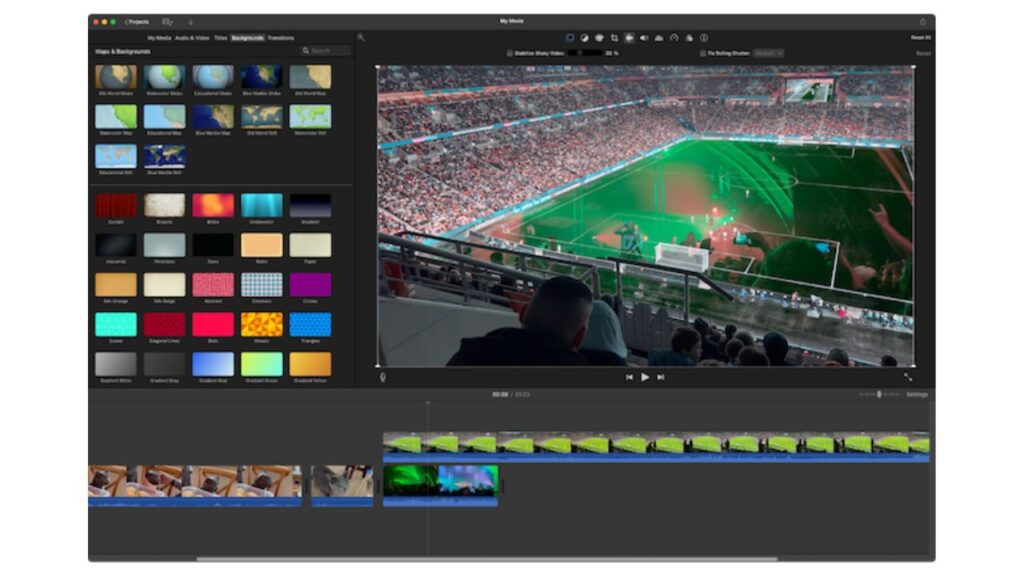
There are more robust tools with space to expand, and there are free video editors that walk you through the full process. All of the programs on our list, at the very least, let you combine footage and export the final product in a 1080p, watermark-free format that works well on YouTube.
I utilized the following standards when I tested every free video editing tool I could find to determine which one was best for the job:
- Features for Editing. The foundation of video editing is the ease with which clips may be arranged on a timeline. While some apps handle this for you by offering automatic editing features, others let you use tools like marker addition and clip splitting on your own. In addition, I examined more sophisticated editing functions like effects, multi-camera editing, chroma keying (commonly known as green screen), and video stabilization.
- Restrictions for users who are not paying. The remaining editors on my selection are free versions of paid programs; just a select few are totally free. Only apps that met my requirements—being able to export in 1080p or higher, watermark-free, and having no restrictions on the quantity of exports—were taken into consideration. Beyond that, the more generous the free version should be.
- Effectiveness. I searched for apps that were efficient and had strong video exporting choices. (Posting straight to YouTube was optional but a pleasant bonus.) Smooth playback is essential, and to make room for less capable hardware, video preview windows should preferably provide toggles for quality settings. Web-based video editors ought to handle the editing workflow in a way that makes them seem as much like desktop applications as possible.
- Education and Assistance. Particularly for free applications, having a large amount of support material, tutorials, and an engaged user community can be quite helpful. Simpler tools may only require in-app instructions and an intuitive user interface.
- Extras. Some video editors are complete suites that can handle effects, audio mastering, and even subtitling. Others offer integration with stock footage services and cloud storage providers. Though not essential, extras like these helped some video editing apps stand out.
I assembled a number of 4K HDR videos that were captured with an iPhone 13 Pro in order to evaluate these video editors. I experimented with the more sophisticated features (where available), such as color correction, chroma keying, and syncing audio and video. I also performed basic edits, such as adding clips to a timeline, separating clips, changing playback speed, and adding transitions between clips. Lastly, I verified that the output files were up to my requirements of quality and were watermark-free.
Ultimately, I chose the following free video editors that ought to work well for a variety of users on all three of the major desktop operating systems as well as the internet.
The best free video editing apps at a glance
| Best for | Standout feature | Free plan limitations | |
|---|---|---|---|
| DaVinci Resolve | Professional-level video editing features | A whole suite of tools, including two editing interfaces, audio mastering, effects, and delivery | 4K video exports at 60 frames per second in 8-bit color; limits on effects and other features |
| Adobe Premiere Rush | Quickly editing clips together for publishing | Select your clips, click create, and Rush will create a video for you | 1080p video exports at 60 frames per second; some limits on in-app features |
| Clipchamp | Editing video in a web browser | Plenty of free assets to use from Microsoft’s database | 1080p video exports |
| iMovie | Mac users in need of a simple yet capable editor | Tight integration with iCloud Photo Library and Apple’s broader ecosystem | Only supports a 16:9 aspect ratio |
| Kdenlive | Linux users or Windows users looking for a free editor that punches above its weight | Massive range of effects and advanced tools for chroma keying, syncing clips, and more | GPU rendering is experimental |
Best professional-level free video editing software on Windows and Mac

DaVinci Resolve pros:
- A complete video editing suite for free
- Plenty of support materials to help you learn
- Upload directly to YouTube, with support for chapters, thumbnails, and titles
DaVinci Resolve cons:
- Requires some commitment in order to realize its potential
- May be overkill for simpler editing tasks
Not only is DaVinci Resolve the greatest free video editor on our list, but it’s among the best video editors available. DaVinci Resolve features an extensive help file and is continuously being developed by Blackmagic Design, a maker of video and editing technology. Learning has been made even simpler by the abundance of user-generated tutorials and how-to videos that have been made possible by the editor’s popularity.
The absence of 10-bit video export in DaVinci Resolve’s free edition is its most prominent drawback, which can be problematic if you work with high dynamic range (HDR) footage. Beyond that, DaVinci Resolve offers video producers a powerful toolkit of editing options with very few restrictions for YouTube creators.
In addition to regions specifically designated for applying effects, mastering audio, and exporting your projects, there are Cut and Edit interfaces for swiftly assembling clips or creating intricate edits. Excellent multi-camera capability is provided by the editor, which also provides a practical way to synchronize audio and video for fast perspective switching. When you’re through, Resolve allows for direct YouTube uploading and includes support for video titles and descriptions chapters based on markers, and thumbnail image uploads.
Best free video editor for quick edits
Adobe Premiere Rush pros:
- Offers automatic editing of clips in record time
- Upload directly to YouTube when you’re done
Adobe Premiere Rush cons:
- Restrictive, single-track video editing workflow
- No advanced tools, like chroma key or multi-camera workflows
With Adobe Premiere Rush, editing videos becomes fast and easy. Premiere Rush can edit your footage for you if you just select your clips or images in the order you want them to appear and click Create. From there, you can edit the one video track and, before exporting, customize the three other audio tracks with music or sound effects.
More sophisticated features must be sacrificed in order to achieve this degree of simplicity. However, Premiere Rush is really easy to use if you don’t care too much about features like chroma keying or having greater control over your production. Although Adobe’s tutorials and knowledge base are available if you need them, you usually won’t need to refer to them. The program is split into Edit and Share interfaces, and editing and exporting video can be done without even logging in with an Adobe account.
Link your YouTube account, then immediately post videos at a maximum resolution of 1080p at 60 frames per second to your channel. You’ll have to pay the $9.99 monthly price if you want access to Adobe’s Auto Reframe tool for converting your videos to vertical aspect ratios or 4K uploads. Even seasoned editors can appreciate how quick and simple Adobe Premiere Rush is to operate, but serious producers will probably outgrow it as they search for more complicated tools.\
Limitations of the free edition of Adobe Premiere Rush include the inability to use Adobe’s Auto Reframe tool and the export of 1080p videos at 60 frames per second.
Best free web-based video editor
Clipchamp pros:
- Multi-track video editing in a browser
- Surprisingly good performance for a web app
- Decent selection of free templates and assets to choose from
Clipchamp cons:
- Web-based version requires Chrome or Edge
- Windows app is just a wrapper for the web-based version
Microsoft owns Clipchamp, a web-based video editor that runs in Microsoft Edge, Google Chrome, or a Windows 11 browser wrapper. Even Clipchamp isn’t immune to some of the fundamental drawbacks of using a web browser for video editing. Your computer’s capacity to manage a reasonably demanding online app and the speed and dependability of your internet connection will play a major role in your success.
Having said that, Clipchamp is possibly the greatest example of its sort, and I don’t only say that due of its substantial free plan. Since it’s a multi-track video editor, you may drag and drop various clips into the timeline to arrange them in layers. Make simple edits to your clips, alter the speed at which they play, apply filters, and effects using a simple interface that appears on the right side of the editor.
Clipchamp is a web-based tool, therefore it makes sense that it stresses simplicity. To get started with your adjustments, you can utilize templates or an AI auto-editor. You can easily create material in both square and vertical video formats. To export at up to 1080p straight to YouTube, link your Clipchamp account.
Additionally, a surprisingly large collection of free materials will be at your disposal. These include audio files, motion graphics, backdrop pictures, video transitions, and an auto-captioning tool for adding subtitles to your works.
Limitations of the Clipchamp free version include limited access to the bundled stock assets and 1080p video export at 60 frames per second.
Best simple and free video editing app for Mac users
iMovie pros:
- Easy to use and simple to learn
- Integrates with iCloud Photo Library for easy editing of footage shot on iPhone
- Includes advanced features like chroma keying and stabilization
iMovie cons:
- Seasoned editors will find iMovie’s feature set limiting
- Limited to 16:9 widescreen aspect ratios
Clipchamp is a web-based tool, therefore it makes sense that it stresses simplicity. To get started with your adjustments, you can utilize templates or an AI auto-editor. You can easily create material in both square and vertical video formats. To export at up to 1080p straight to YouTube, link your Clipchamp account.
Additionally, a surprisingly large collection of free materials will be at your disposal. These include audio files, motion graphics, backdrop pictures, video transitions, and an auto-captioning tool for adding subtitles to your works.
Limitations of the Clipchamp free version include limited access to the bundled stock assets and 1080p video export at 60 frames per second.
It’s difficult for an Apple user to overlook iMovie. Almost everything you need to create basic videos is included in the user-friendly video editor for beginners. Even if you’ve never used a video editor before, it’s simple to use. Importing iPhone videos is a breeze because to iMovie’s tight interaction with the Apple ecosystem. You can even begin editing on the iOS or iPadOS version of the program and finish it on the (better) macOS version later.
You can slice and trim video as you drag and drop it from your media collection into the multi-track editor. On contemporary Apple computers, previewing your footage is as easy as moving your cursor over the reel. This process happens almost instantly. This product performs just as well as Apple’s professional editing suite. Last Cut Pro, though to keep things accessible, the app is far more limited in terms of functionality.
Chroma keying, video stabilization, noise reduction, and filters are examples of advanced capabilities that can be used to quickly alter the appearance of your movie. Apple also has some of the industry’s most attractive title cards, motion graphics, and transitions. iMovie is a good option for basic editing and has an export profile for “YouTube and Facebook” (albeit no in-app interaction). Apart from the need for a Mac, the biggest restriction is that it is only available in 16:9 widescreen format and does not support square or vertical aspect ratios.
Limitations of the iMovie free version: only in widescreen 16:9 format
Best cross-platform, open source, free video editor (especially for Linux users)
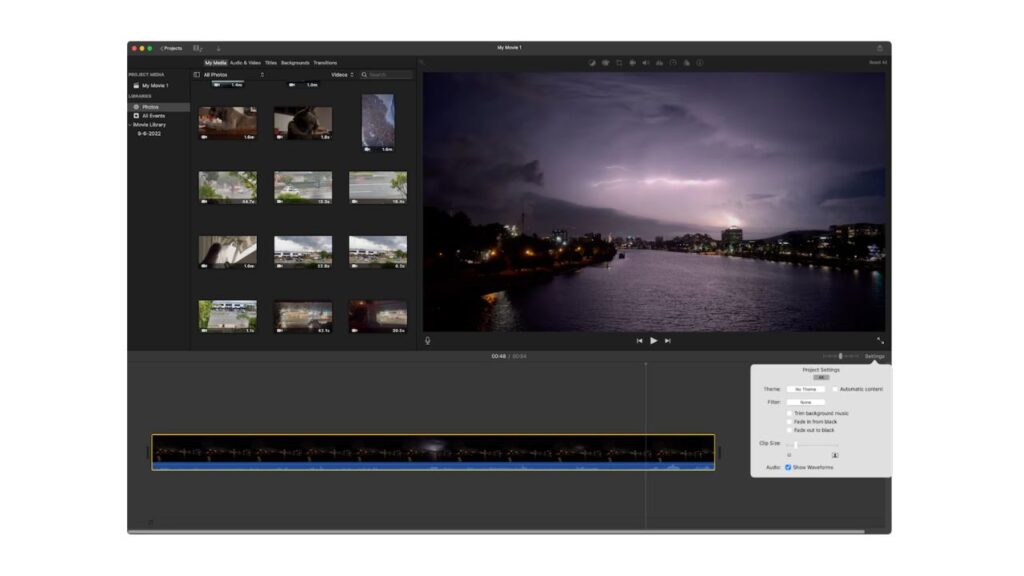
Kdenlive pros:
- A powerful yet logical video editor that feels like a premium product
- Includes advanced features, effects, and transitions
- Wide range of export options, including H.264, HEVC, and AV1
Kdenlive cons:
- Mac version has no native Apple Silicon version (runs via Rosetta)
- GPU rendering is still in the experimental phase
Kdenlive cons:
- Mac version has no native Apple Silicon version (runs via Rosetta)
- GPU rendering is still in the experimental phase
There are many Linux-friendly video editors available, but based on my testing, Kdenlive seemed to be the most feature-rich option. Though simple in design, the editing interface has every functionality you would anticipate from a professional editor. There are tabbed panels that provide quick access to media and effects, markers, audio levels for monitoring, and a razor tool. A multi-camera editing workflow is also included, along with several editing options for adding or replacing video.
When I tested the Windows version, the application mostly functioned as expected. If the program doesn’t support your GPU, exports may be a little sluggish; however, developers are striving to add additional profiles to expand support. The software has fine-grained controls for exporting videos, and while if YouTube doesn’t have a labeled option, you may save your customized profiles for later usage after you’ve gotten your preferences just right.
By reading the manual or participating in the support community, you can learn how to use some of Kdenlive’s more sophisticated capabilities, such as motion tracking and keying or making animations.
The sense of rationality in Kdenlive is maybe its most striking feature when compared to other open-source competitors such as Shotcut and OpenShot. If you’re keen to study, there’s also a ton of depth to delve into.
The restrictions of Kdenlive’s free version: Not one
What video editing software do YouTubers use?
YouTube comes with built-in editing tools that allow you to add an end screen and trim videos. But you’ll need a specialized video editor if you’re searching for something more.
With DaVinci Resolve, your search for a feature-rich and cost-free video editing program that you can expand into is over. Despite the fact that it could seem overwhelming at first, the abundance of tutorials accessible will quickly bring you up to speed. You’ll be able to do considerably more with DaVinci Resolve than with any other editor on this list, but it will take some getting used to.
If you’re looking for an editor that can punch way beyond its weight, Kdenlive is another excellent option. Kdenlive is more straightforward than DaVinci Resolve for Windows and Linux users in particular, without sacrificing functionality. Mac users can use iMovie to achieve similar results, but because the program is tailored specifically for the Mac, performance will be much better.
Surprisingly, Clipchamp and Premiere Rush are very similar, with the exception that one operates locally while the other works in your browser. Regardless of your skill level, both offer quick and easy editing with comparable assets that may be added. If your internet is slow, I’d suggest Premiere Rush; if you feel more at ease using a browser-based solution, I’d suggest Clipchamp.
The good news is that you can test out each of these free video editors to determine which one works best for you.







